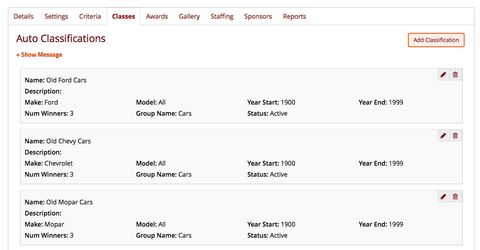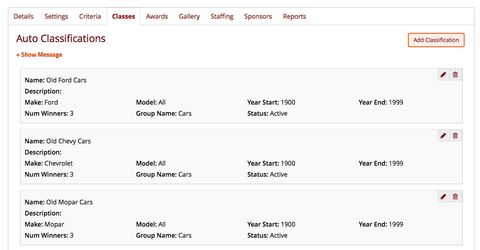
Auto Classifications are groups of autos with similar attributes, such as Make (e.g. Ford, Chevy, Mopar) or region of production (e.g. Domestic, Import) or style of auto (e.g. Cars, Trucks, Motorcycles).
Auto Classifications allow admins to group similar autos for judging (event judging as well as People's Choice).
Auto Classes work together with Judging Criteria. Each Auto Class must be assigned a Judging Criteria (Scoring Criteria) to use for that group. Auto Classes may use a commonly defined judging criteria or each class may use it's own judging criteria.
Create a New Auto Classification
- Click 'Add Classification'.
- Give your auto classification a Name which is descriptive yet easy enough for your participants to recognize (note: some special characters may cause issues. Please refrain from using special characters if able).
- You may add a Description for this auto class (optional).
- Enter the Make (or Manufacturer name) (mandatory). You may enter any text here. For example, if this auto class covers multiple makes, you can enter 'All' or 'Multiple'.
- Enter the Model of the auto (mandatory). You may enter any text here. For example, if this auto class covers multiple makes, you can enter 'All' or 'Multiple'.
- Enter the Year Start and Year End (only enter the year).
- Enter the maximum number of winners for this auto classification.
- Select the Judging Criteria Group to use for judging this Auto Classification.
Re-ordering Classifications
You can re-order the auto classifications to suit your needs:
- Hover over the auto classification you wish to move up or down in the list. The border color changes to red and the cursor icon changes to the 'move' icon (
 ).
). - Left click and hold, then drag the auto classification up or down the list. You can drop the auto classification between other classifications. Look for the right red arrow to indicate where the classification will be located when you release the mouse button.
Related articles
-
Page:
-
Page:
-
Page:
-
Page:
-
Page: