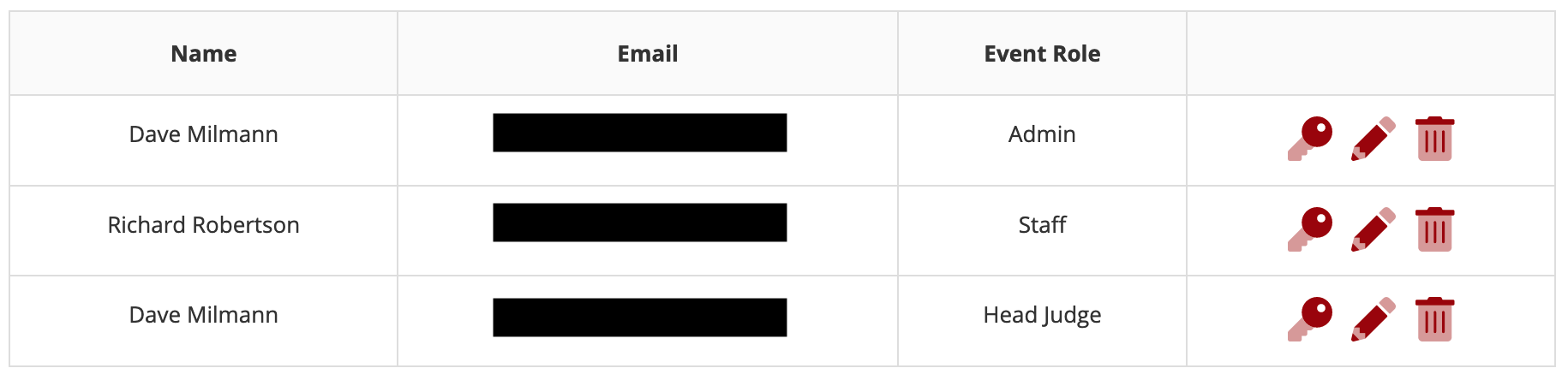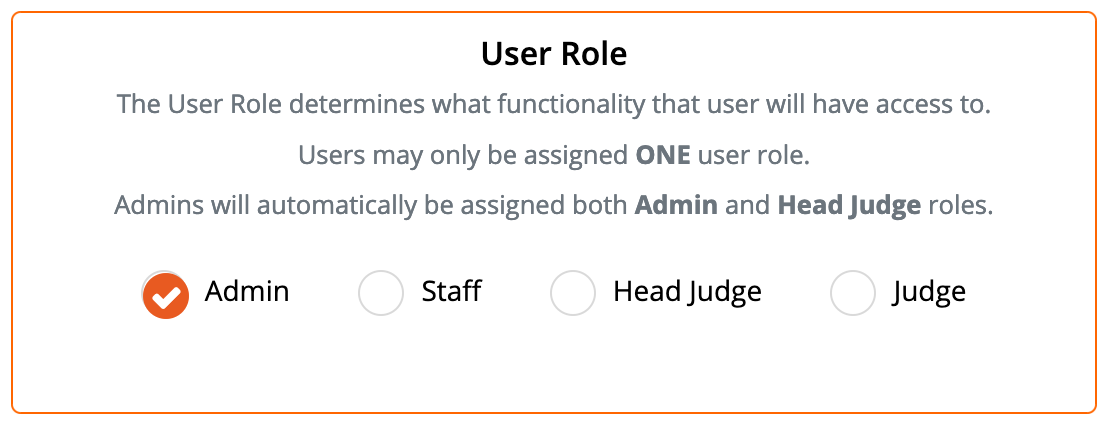/
Adding Staff, Judges & Admins to Your Show
Adding Staff, Judges & Admins to Your Show
, multiple selections available,
Related content
New Member Registration
New Member Registration
More like this
Logging In to Car Show Pro
Logging In to Car Show Pro
More like this
Event Administration Overview
Event Administration Overview
More like this
Event URL & QR Code
Event URL & QR Code
More like this
Changing Your Password
Changing Your Password
More like this
View or Print Your Dashcard
View or Print Your Dashcard
More like this