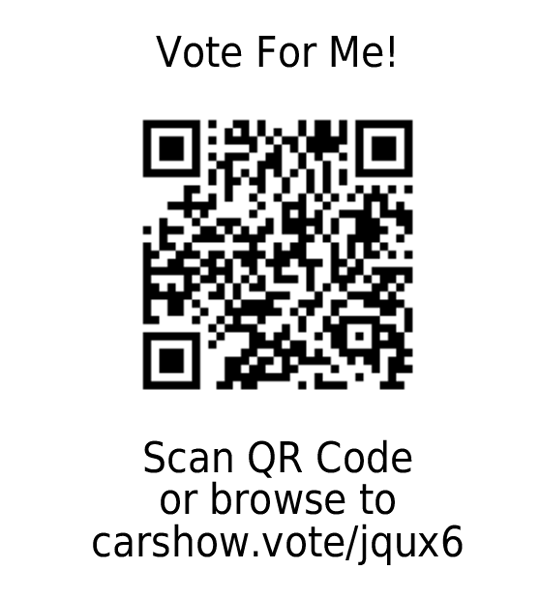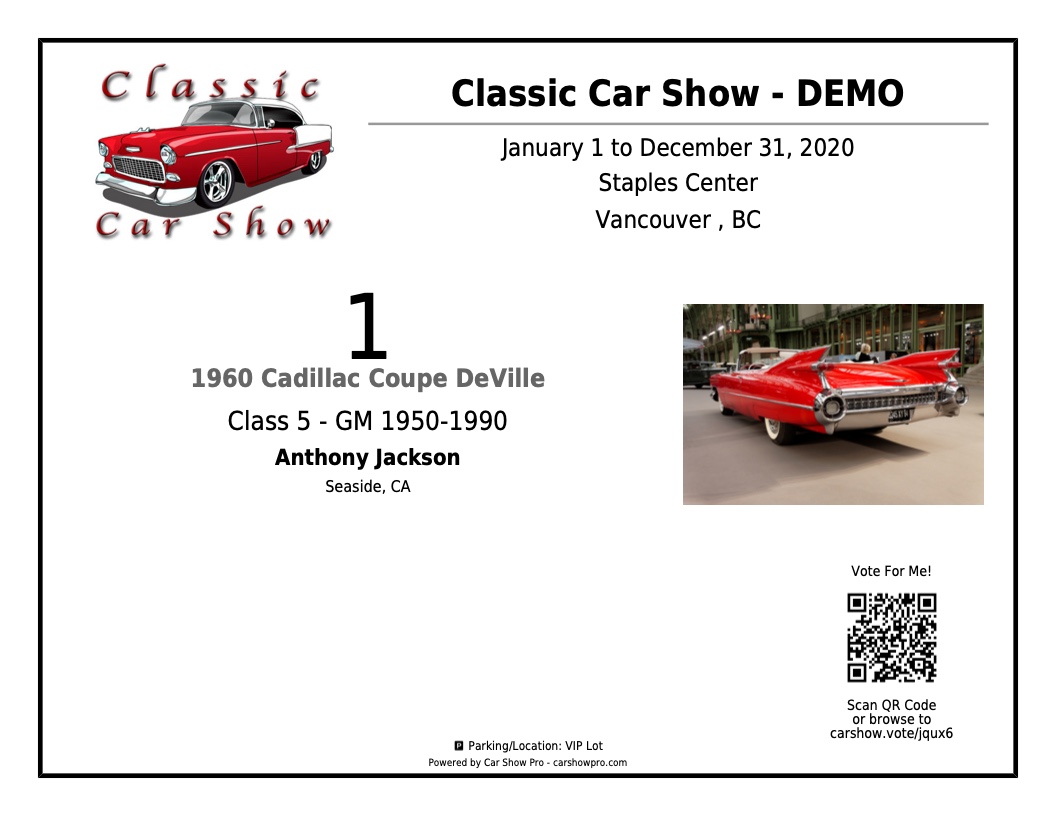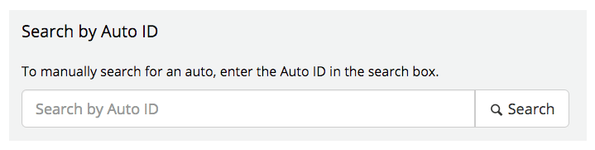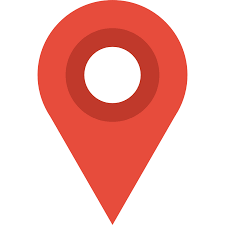Every car show is different. We understand that. That's why we've developed Car Show Pro to be as flexible as possible to allow event administrators to customize the software for their show.
How-to articles
| Title | Creator | Modified |
|---|---|---|
| Forgot Password | Roger Jamieson | Jul 02, 2023 |
| Settings tab | Roger Jamieson | Jun 12, 2023 |
- Registered Events Page
This article details how to retrieve your event registration info
Instructions
Use the following instructions to access your event registration information and download a receipt (if you have paid):
- Account Activation
Account Activation verifies your email address is valid and current.
Account Activation is required before you can log in to the Car Show Pro website.Account activation is required if:
You have registered for a new membership on the Car Show Pro website.
- Forgot Password
Troubleshooting articles
| Title | Creator | Modified |
|---|---|---|
| Submitting a Support Request | Roger Jamieson | Feb 28, 2016 |
| Browser Support | Roger Jamieson | Nov 29, 2017 |
- Login button not working
Problem
User tries to log into the site through the Member Login page but the Log In button doesn't seem to work.
Possible Solutions
- Session login lost if cookies not enabled
- People's Choice Voting - Location Unknown Message
Problem
User receives 'Location Unknown' message when trying to vote in People's Choice (similar to below)
The Location Unknown message is displayed if your location cannot be determined while voting in People's Choice Voting. This message may be displayed for one or more of the following reasons:
Membership
- Logging In to Car Show Pro
How to log in to the Car Show Pro website.
Step-by-step guide
Enter carshowpro.com in your browser.
- New Member Registration
A guide for creating a new Car Show Pro membership.
Step-by-step guide
Enter the following URL in your browser (or click the following link): https://carshowpro.com
- Changing Your Password
Features
Every car show is different. We understand that. That's why we've developed Car Show Pro to be as flexible as possible to allow event administrators to customize the software for their show.
- FREE Membership Sign-Up
- Beautiful & Smart Dashcards
- Dashboard
Your Dashboard is your your account overview. You can manage your profile and contact information, view the events you are registered for, view/add or modify the autos in your garage and manage events either you have created or have been invited to act as an admin, judge or staff member.
Dashboard
Normally when you log in, you are directed to your Dashboard. The Dashboard provides a quick and easy way to view your Car Show Pro member details. You may access various sections of your Dashboard either by:
- Manage Your Event
- Event Judging
- Event Staffing
- One Unified, Complete Solution for Voting and Judging
At the heart of our Dashcards are the QR Code and Smart URL.
Each auto has a unique QR Code and Smart URL, providing quick and easy access to People's Choice and Event Judging.
Combining the QR Code, Smart URL and Auto ID, Car Show Pro offers more ways to access People's Choice or Event Judging than any other available solution in the market. Users can choose how to interact with the software, using their cellular-enabled smartphone, tablet or laptop.
Users can access People's Choice or Event Judging, with or without a QR Code Reader, using one of three available methods: Scan the Code, Enter the URL or Search by Auto ID.
- Online and/or On-Site Registration
- Supports Multiple Users
- QR Codes
- User Roles
Car Show Pro allows event admins to set user roles for various event staff for the event.
Each user role has a specific set of abilities within the software. Generally, for a 'judged' event, one or more Judges will be required.
Additionally, Staff may be required, both in advance as well as at the event, to provide registration services to those entering at the event.
- Event Administration Overview
Access to the various event functions is limited by each user's 'user role'. For example, and event administrator has access to all functionality, while a Judge can only access the Judge Autos, People's Choice and Assign Awards sections (if enabled by the Event Administrator). Additionally, Judges and Staff have limited access to their respective event functionality. For more information on the various types of users for an event, see our User Roles page.
- People's Choice Voting
People's Choice Voting is a great way to engage your spectators, allow them to interact with your show and choose the winners!
Many car shows are doing away with the traditional 'judged' shows either due to a lack of available judges or complaints from participants that judging is not unbiased or they feel their auto should have 'scored better'.
- How to Vote
People's Choice - How to Vote
Using your cellular-enabled smartphone or tablet, you can cast your vote and help determine the People's Choice winner(s). Simply find the auto(s) you like best and follow one of the steps below.
There are three ways spectators can participate in People's Choice voting:
Scan the QR Code
Using your smartphone camera, browser or QR Code Reader, simply scan the QR Code on the Dashcard for the auto of your choice
(the easiest and quickest way to vote).
Enter the URL
Manually enter the unique voting URL for that auto.
(located below the QR Code).
Search by Auto ID
Search for the Auto ID from the People's Choice voting page for that event.
- Search by Auto ID
Optional method for casting a People's Choice vote, provided for those who prefer to manually search by Auto ID.
Step-by-step guide
- On the Dashcard of the auto you wish to vote for, locate the Auto ID.
- Enter the URL
Optional method for casting a People's Choice vote, provided for those who do not have or do not wish to use a QR Code reader app.
Step-by-step guide
- On the Dashcard of the auto you wish to vote for, locate the smart URL below the QR Code ( e.g. carshow.vote/79sx6).
- Scan the QR Code
The easiest method for voting in People's Choice or scoring as an Event Judge.
Step-by-step guide
- On the Dashcard of the auto you wish to vote for, scan the QR Code in the bottom right. You may be prompted to share your location. Click 'Allow'.
- Search by Auto ID
- Geolocation
- How to Vote